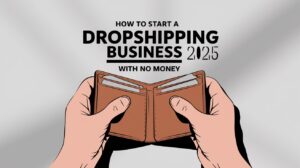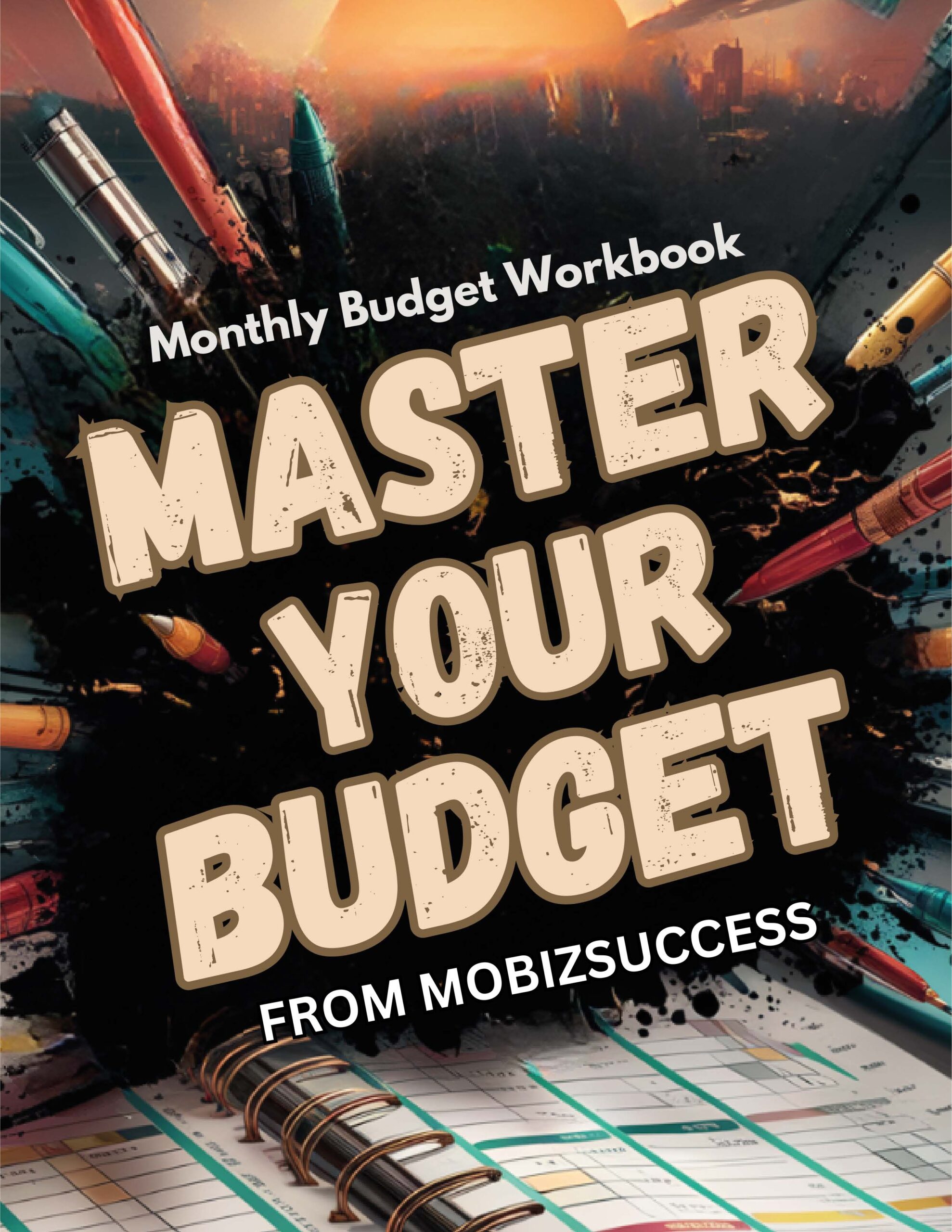Creating high-quality videos has always been a time-consuming process. From drafting scripts and capturing the right footage to perfecting edits, the journey from idea to finished video can feel overwhelming. That’s where the best AI video generator Tools step in, reshaping the way we approach video production. These tools transform a complex and tedious process into something simple, fast, and accessible for everyone—whether you’re a content creator, a marketer, or a business owner.
AI video generators are game-changers because they streamline video creation. They provide features like automated script editing, generative video capabilities, and tools that polish audio and visuals in seconds. Imagine producing a professional-looking video for YouTube, social media, or marketing campaigns without needing advanced skills or hours of work. These tools not only save time but also empower creativity, making it easier than ever to bring ideas to life.
In this guide, we’ll explore how AI video generators overcome the challenges of traditional video production and highlight the most innovative tools in the market. Whether you’re looking for generative apps that create videos from text prompts or AI-powered editors that enhance your footage, you’ll discover why these tools are essential for modern creators.
Why Do You Need the Best AI Video Generator?
Choosing the best AI video generator is essential for anyone who creates videos for work, social media, or personal projects. These tools save time, reduce costs, and let you focus on creativity rather than technical details. Plus, they’re perfect for people with no prior video editing experience.
What Makes the Best AI Video Generator?
How We Picked the Best Tools ?
We spent a lot of time testing and reviewing AI video generators to make sure we’re recommending the best ones. Our process is simple: we use each tool like you would and check how well it works. We focus on what’s easy to use and delivers great results. Plus, our reviews are 100% honest—nobody pays us to say something is good.
Why AI Video Generators Are Amazing ?
AI video tools make it so much easier to create videos. They save time by helping with things like editing, creating videos from text, and adding finishing touches to make your videos look professional. These tools are great whether you’re making content for YouTube, social media, or even business presentations.
Types of AI Video Generators:
We looked at three main types of tools:
- AI Video Editors: These make editing faster and easier by automating a lot of the work.
- Generative AI Apps: They turn text, images, or audio into full videos automatically.
- AI Productivity Tools: These are great for quickly creating content for different platforms.
What We Looked For ?
Here’s what makes a great AI video generator:
- Smart AI Features: The tools should use AI to actually make your work easier.
- High-Quality Videos: Videos should look great on any screen, from phones to big TVs, with export options from 720p to 4k.
- Customization: You should be able to easily add your own style and make changes.
- Beginner-Friendly: The tools need to be easy for anyone to use, even if you’re just starting.
- Unique Features: Tools that bring something extra to the table, like creative templates or special effects.
How We Tested ?
We tested each tool by following their guides, using templates, and making videos to see how good they look and how easy they are to create. We also checked updates on tools we’ve tested before to make sure they still hold up.
Why Big Tools Like Premiere Pro Aren’t Here ?
You might wonder why tools like Adobe Premiere Pro or Final Cut aren’t on this list. While they’re great for pros, they’re harder to use and take more time to learn. Our focus here is on tools that anyone can pick up and use quickly.
With these AI tools, making videos has never been easier. Whether you’re a beginner or an expert, these options will help you save time and create amazing content.
Top 9 Best AI Video Generators in 2025
Here’s a quick comparison of the best AI video generators to help you decide which one suits your needs:
| Tool | Best For | Platforms | Free Plan |
|---|---|---|---|
| Runway | Generative AI video | Web, iOS | Yes, 125 credits |
| Descript | Editing video by editing the script | Web, Windows, Mac | Yes, 1 hour transcription |
| Wondershare Filmora | Polishing videos with AI tools | Windows, Mac, iOS, Android | Yes, with watermark |
| Capsule | Streamlining video workflows | Web (prefers Chrome) | Yes, up to 3 exports |
| Fliki | Social media videos | Web | Yes, 5 minutes/month, watermark |
| Peech | Content marketing teams | Web (prefers Chrome) | Yes, 2 videos/month, watermark |
| Synthesia | Digital avatars | Web | Yes, 9 avatars, 36 mins/year |
| Vyond | Animated character videos | Web | No |
| Visla | Variety of AI tools | Web | Yes, 1,000 credits/month |
Best AI Video Generators for Different Needs:
1. Runway (Best AI Video Generator for Creatives and Storytelling)
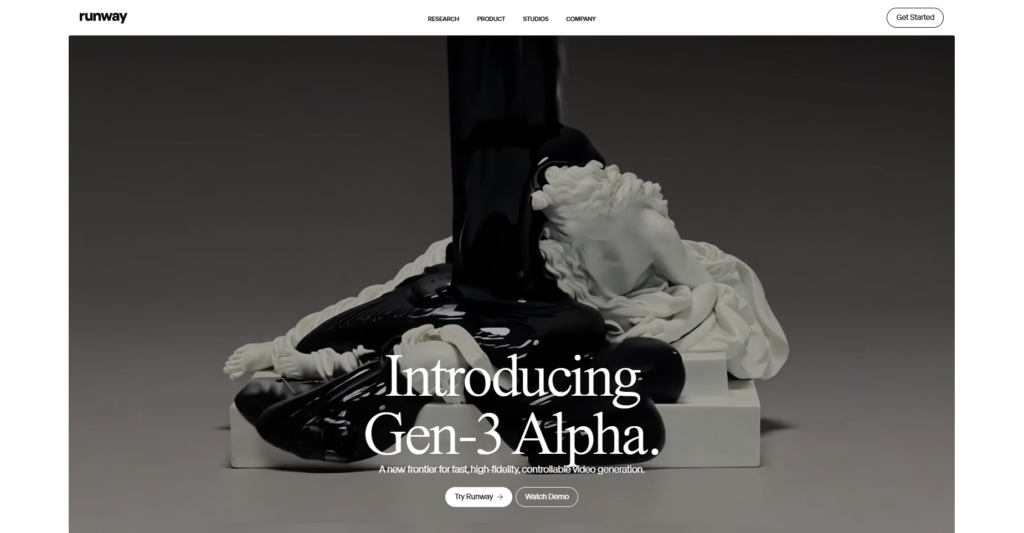
Runway’s Gen-3 model is a powerhouse for video creators, offering tools like Text-to-Video, Image-to-Video, and Text-to-Image generation. Its advanced features, such as Motion Brush and Camera Controls, enable professional-quality video creation by maintaining scene consistency and allowing precise adjustments to speed, transitions, and focus.
Runway Highlights:
- Advanced AI Tools: Features like Text-to-Video and Image-to-Video make creating videos fast and intuitive.
- Professional-Grade Controls: Motion Brush and Camera Controls provide detailed adjustments, helping you craft cinematic-quality videos.
- Inpainting Tool: Allows seamless removal or modification of elements in frames, perfect for fine-tuning scenes.
- Versatile Applications: Suitable for social media clips, cinematic storytelling, or high-quality content creation.
- Flexible Pricing: Options range from casual use to unlimited access, catering to creators at different levels.
- High-Quality Results: Produces polished, professional videos for creators, filmmakers, and marketers.
Considerations:
- Learning Curve: Advanced tools like Motion Brush may take time for beginners to master.
- Rendering Delays: High-resolution projects can take longer to render.
- Cost for Basic Use: Pricing may feel high for those needing simple features.
My Experience with Runway
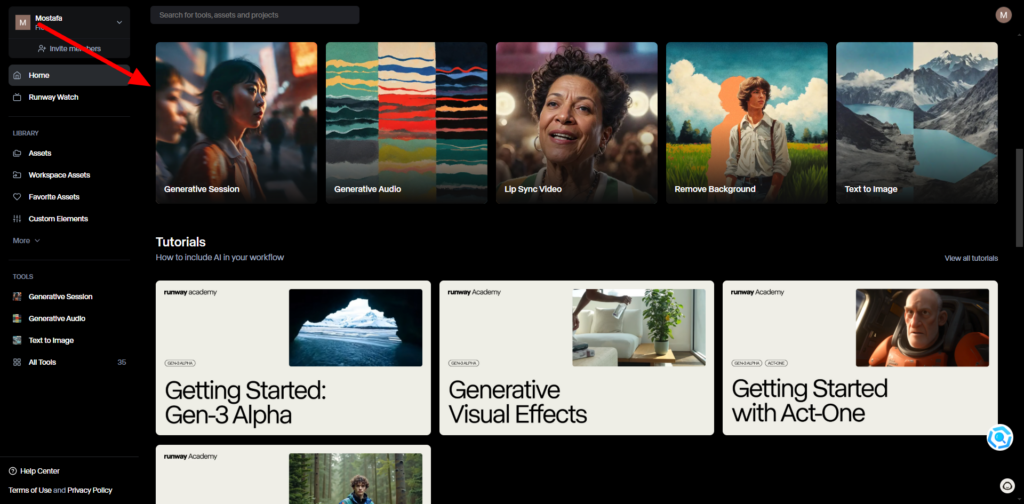
Runway transforms video creation with its AI-powered tools. I tested the Text-to-Video feature, inputting a simple prompt, and within minutes, I had a professional-quality video that brought my idea to life. The Motion Brush and Camera Controls stood out, letting me add animations and adjust angles for cinematic results.
One unique tool I loved was Inpainting, which allowed me to remove unwanted objects seamlessly from a scene. While these features are incredible, they do require some practice to unlock their full potential.
Pricing:
- Basic: Free with 125 credits for light exploration.
- Standard: $15/month per user, offering 625 credits and essential tools.
- Pro: $35/month per user, with 2,250 credits and advanced features.
- Unlimited: $95/month per user, with unlimited video creation and all Pro tools.
- Enterprise: Custom plans for larger teams with tailored solutions.
How to Create a Short Film Using Runway
Here’s a simple workflow to create an AI-generated short story video using Runway and other tools:
- Midjourney or Ideogram: Start by generating stunning images or visual concepts for your story. These will serve as the base visuals for your video.
- Runway: Use Runway’s Image-to-Video feature to animate your static images, creating smooth and dynamic sequences.
- Suno: Generate custom music to set the perfect tone and atmosphere for your video.
- ElevenLabs: Add voiceovers or sound effects to enhance narration or dialogue, making your story more immersive.
- Topaz Video AI: Upscale your video to a high resolution for a sharp and professional final look.
- CapCut: Edit everything together. Add transitions, titles, and any final touches to complete your short film.
This streamlined process helps you create professional-looking videos with ease, making it perfect for creative storytelling or experimental projects.
Runway’s flexibility makes it ideal for a wide range of creators. Whether you’re making short social media clips or cinematic videos, its advanced features open up endless creative possibilities.
Alternatives to Runway for Storytelling:
- Luma Dream Machine: Great for cinematic, visually rich short clips.
- Pros: Stunning visuals, smooth motion.
- Ideal For: Social media and promotional videos.
- Kling: Offers experimental tools for creative video motion.
- Pros: Customizable creativity sliders.
- Ideal For: Dynamic, experimental projects.
- Hailuo: Simple, text-to-video generator for quick clips.
- Pros: Minimal setup, fast results.
- Ideal For: Social media stories and short clips.
- Adobe Firefly: Advanced visuals with seamless Creative Cloud integration.
- Pros: Professional-grade editing and animation.
- Ideal For: High-quality marketing and brand storytelling.
Runway vs. Alternatives
| Tool | Free Access | Video Length | Customization | Pricing | Best For |
|---|---|---|---|---|---|
| Runway Gen-3 | 125 credits | Up to 10 seconds | Advanced controls (Motion Brush) | $12–$144/month | Professional videos, cinematic work |
| Luma | 30/month | 5-second clips | Custom camera motions | $30–$100/month | Social media, promos |
| Kling | 66/day | 5-second clips | Creativity sliders | $92/month | Experimental motion projects |
| Hailuo | No registration | 6-second clips | Basic text-to-video | Info limited | Quick social media videos |
| Adobe Firefly | Limited Creative Cloud | Supports longer videos | Scene editing, effects | Adobe CC plans | Brand storytelling, polished videos |
Runway stands out for creators who want professional-quality results with deep customization options. Whether you’re a filmmaker, artist, or marketer, it’s a tool worth exploring to bring your storytelling to life.
2. Descript (Best AI Video Generator for Editing Video by Editing the Script)
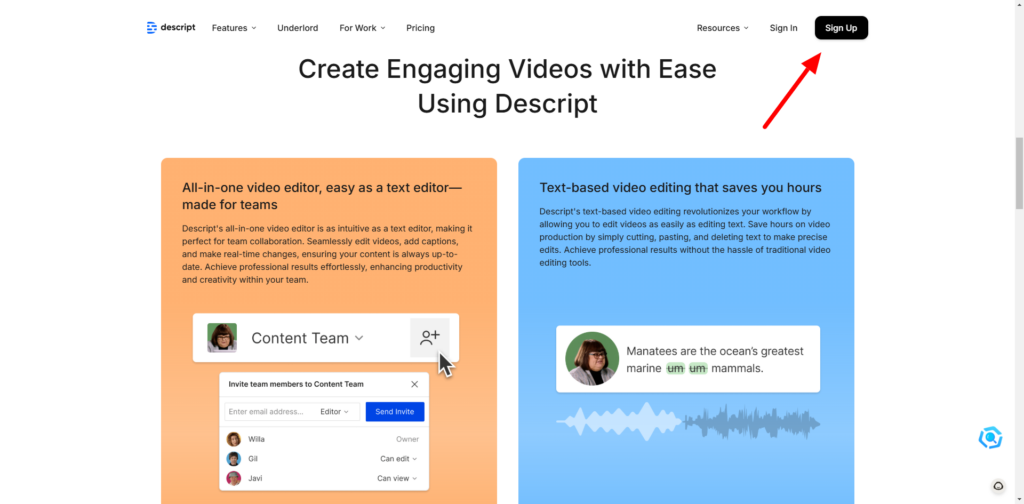
Descript is the perfect AI video generator for anyone looking to edit videos as easily as editing a text document. Available on the web, Windows, and Mac, it streamlines the editing process by letting you work directly with transcriptions, saving you time and effort.
Pros of Descript:
- Intuitive Controls: Easy-to-use interface for beginners and pros alike.
- Script-Based Editing: Edit video by editing the transcription directly, making it quick and hassle-free.
Cons of Descript:
- Occasional Inaccuracies: Transcription can sometimes miss the mark, requiring manual adjustments.
Why Descript Stands Out ?
When I record videos, I often talk far more than necessary—usually 10 to 20 times more than what makes it into the final cut. That means hours of trimming and editing that could be spent elsewhere. Descript changes all that by giving me the ability to edit video as though it’s a text document, saving me hours of frustration.
Here’s how it works: Descript generates a full transcript of everything you say while recording and splits your video into scenes automatically. Instead of hunting through timelines to trim content, you simply highlight and delete parts of the transcript you don’t want, and Descript handles the edits for you. It’s seamless and efficient, eliminating the guesswork of traditional editing.
Features That Make Editing a Breeze:
- Scene Splitting: Use a forward slash in your script to divide it into scenes. This splits the video in the timeline, letting you easily add elements like B-roll.
- B-Roll Integration: Search for stock video directly within Descript, drag it into your project, and it cuts to the B-roll exactly where you’ve marked.
- Advanced Editing Tools: Jump cuts, sound effects, and visual elements can all be added with a few clicks.
- Classic Timeline Option: Prefer the traditional method? The timeline editor at the bottom of the screen gives you full control over footage.
More Than Just Editing
Descript also packs in advanced AI features to elevate your videos:
- Studio-Quality Audio: The AI-powered Underlord toolkit refines your audio to sound professional.
- Auto Multicam: Automatically cuts between speakers in multicam setups.
- Highlight Generator: Creates clips and highlights for social media effortlessly.
To take productivity to the next level, you can connect Descript with Zapier and automate parts of your workflow. For instance, you can save transcripts to Google Docs or summarize them using ChatGPT and automatically save the results. These integrations allow you to focus on creativity while automation handles the rest.
Pricing :
- Free Plan: Includes up to 1 hour of transcription and basic features.
- Hobbyist Plan: $19/user/month, offering 10 transcription hours, 1080p export quality, and no watermarks.
3.Filmora (Best AI Video Editor)
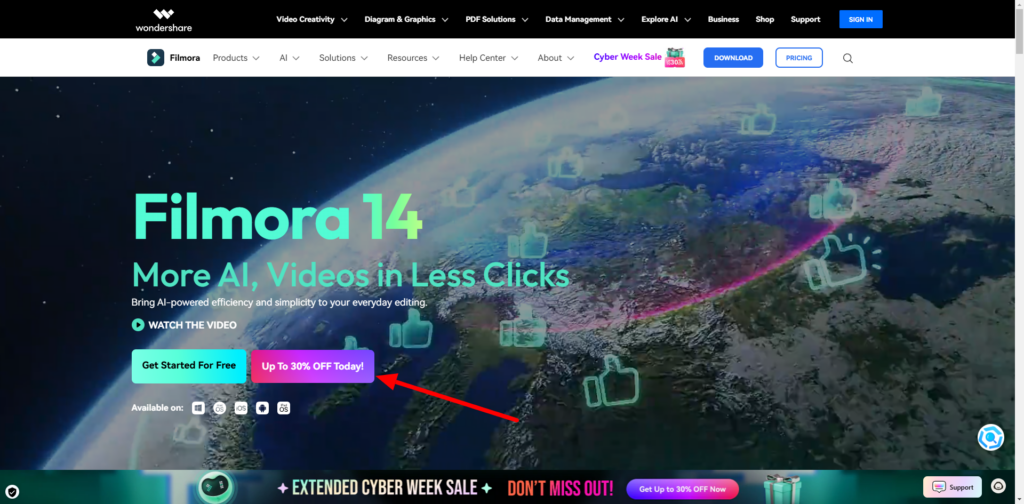
Filmora is an easy-to-use video editor that’s perfect for beginners. With its drag-and-drop interface, you can create polished videos for social media, YouTube, or personal projects without needing advanced skills. It offers cool effects, transitions, and AI tools like Smart Cutout and Motion Tracking, making video editing quick and fun. Plus, it’s budget-friendly with flexible pricing options.
Why Filmora is Great ?
- Simple to Use: Drag-and-drop editing makes it easy for anyone to create videos.
- Affordable Plans: Free version available, with paid options starting at $49.99 per year.
- AI Tools That Help You Edit Faster:
- Smart Cutout: Quickly remove or highlight parts of your video by painting over them.
- Audio Denoise: Get rid of background noise in your recordings.
- Audio Stretch: Make music fit perfectly with your scenes.
- Motion Tracking: Add effects to moving objects or blur faces for privacy.
- Remove Background: Change video backgrounds without needing a green screen.
- Silence Detection: Automatically cut out pauses to speed up editing.
- Built-In Effects: Tons of transitions, templates, and effects to make your videos look amazing.
- Perfect for Social Media: Tools like Auto Reframe make resizing videos for different platforms easy.
What to Keep in Mind ?
- AI Features Aren’t Always Perfect: Tools like Smart Cutout may need some fixing for tricky scenes.
- Slower for Big Files: High-resolution videos with lots of effects can take longer to process.
- Free Version Has Watermarks: Videos made on the free plan will have a watermark.
- No Advanced Features: It’s missing high-end tools like multicam editing or VR support.
My Experience with Filmora:
When I first used Filmora, I loved how simple it was to get started. The drag-and-drop design made editing videos super easy, even though I wasn’t an expert. I quickly added transitions, effects, and music to create a video that looked polished.
The AI tools stood out for me. Smart Cutout helped me highlight specific parts of a scene, while Audio Denoise cleaned up background noise in seconds. The Remove Background tool was a game-changer, letting me switch out settings without needing fancy equipment. I also had fun experimenting with Motion Tracking, which let me add effects to moving objects like adding stickers to someone’s face.
Filmora’s pricing is fair too. I started with the free version to test it out and later chose the $49.99 annual plan, which includes everything I needed without breaking the bank.
What I Loved About Filmora ?
- Smart Cutout: Made it simple to highlight or remove parts of a video.
- Audio Denoise: Cleaned up noisy audio in no time.
- Motion Tracking: Added fun effects to moving objects for creative videos.
- Silence Detection: Automatically skipped over pauses, saving time.
- Remove Background: Let me replace backgrounds easily without extra equipment.
Filmora Pricing:
- Free Plan: Great for trying it out, but includes watermarks on exported videos.
- Annual Plan: $49.99 per year for full access to features and updates.
- Lifetime Plan: $79.99 for a one-time payment to access the current version forever.
- Cross-Platform Plan: $59.99 per year to use on Windows, Mac, Android, and iOS.
- Team Plans: Custom pricing for businesses or teams that need multiple users.
Alternative AI Video Editors
1. Topaz Video AI
Topaz Video AI is a powerful tool designed to enhance video quality through AI-driven upscaling, stabilization, and noise reduction.
When I tried it, I was amazed at how effectively it upscaled older or low-resolution footage, even up to an impressive 16K resolution. The clarity and cinematic quality it added to my videos were unmatched. The AI noise reduction worked wonders, removing grain and artifacts that other software couldn’t handle.
I also loved its frame rate enhancement and slow-motion capabilities, which delivered smooth, natural results. These features make it perfect for professional-quality slow-motion shots or restoring old footage.
Pricing: Topaz Video AI is on the pricier side, at $299 for personal use and $1,099 for commercial licensing. However, it’s a valuable investment for filmmakers, content creators, and archivists who need high-end tools to improve their videos.
2. CapCut
CapCut is a free, easy-to-use video editor available on mobile, desktop, and browser platforms.
I found its AI features, like background removal and automatic upscaling, made editing quick and hassle-free, especially for social media content. The audio-to-text transcription was a standout feature, adding captions automatically and boosting engagement for my videos.
CapCut also offers tools like video stabilization and text-to-speech, which are great for enhancing video quality without requiring complex software. The platform’s collaborative options were helpful for team projects, and its library of templates sparked creativity for all kinds of edits.
Pricing: While the basic version is free, CapCut Pro ($7.99/month) unlocks additional features, making it a great budget-friendly option for both personal and professional projects.
Comparison: Filmora vs. Topaz Video AI vs. CapCut
| Platform | Key Features | Ideal For | Notable Pros | Notable Cons | Pricing Plans |
|---|---|---|---|---|---|
| Filmora | AI tools like Smart Cutout, Motion Tracking, Audio Denoise, Silence Detection | Social media creators, beginners, and intermediate users | User-friendly interface, extensive effects library, multiple AI editing tools, affordable | Limited advanced customization, watermark on free version | Free (watermark), $49.99/year (Annual), $79.99 (Lifetime) |
| Topaz Video AI | High-quality AI upscaling, frame rate enhancement, noise reduction | Professional filmmakers, high-quality upscaling | Exceptional upscaling and noise reduction, ideal for high-resolution projects | Expensive, specialized for specific use cases | $299 (one-time), $1,099 (commercial license) |
| CapCut | Automatic subtitles, background removal, AI-powered effects and resizing | Social media creators needing quick and polished edits | Free to use, mobile-friendly, easy resizing for different platforms | Limited control over advanced editing features | Free, $7.99/month (CapCut Pro) |
Each platform shines in its own way, whether you’re a social media creator needing quick edits (CapCut), a filmmaker looking for high-quality upscaling (Topaz Video AI), or someone wanting an all-around editor with powerful AI tools (Filmora).
4. Capsule (Best AI Video Editor for Simplifying Video Production Workflows)
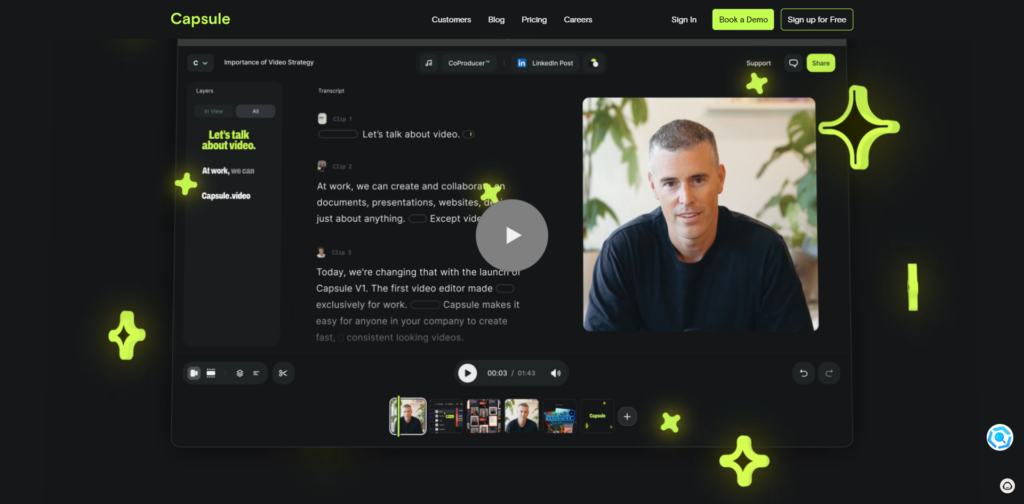
Capsule is an AI-powered video editor designed to streamline production workflows, making it ideal for businesses and creators looking to maintain high-quality output without the need for extensive editing skills or in-house teams. Its features focus on simplifying branding, visuals, and editing while still delivering professional results.
Pros of Capsule:
- Easy Design Systems: Quickly create and apply consistent design elements.
- Dynamic Visual Elements: Add animations, captions, and call-to-actions with minimal effort.
Cons of Capsule:
- Expensive: Higher cost compared to some other tools.
Why Capsule is a Game-Changer ?
Creating videos that look professional, branded, and polished can be tough, especially without a dedicated team. Capsule simplifies this process, helping businesses and creators produce top-quality videos quickly and efficiently.
Capsule automatically generates a transcript when you upload your clips, allowing you to edit your video by simply deleting words in the transcript. Need to add effects or B-roll? Highlight the relevant section of the transcript, and you can instantly apply pre-made Capsule designs or upload your own media.
Capsule Designs: Making Branding Simple:
Capsule’s pre-made designs take the guesswork out of formatting and styling. Here’s how they work:
- Speaker Identification: Add the name and title of the person on screen with one click.
- Dynamic Captions: Introduce stylish, animated subtitles for emphasis.
- Call-to-Action Animations: Add engaging suggestions for viewers, like subscribing or visiting a website.
These elements are animated to fade in and out or expand and contract in minimalistic ways that enhance your video without overwhelming it. Capsule ensures every visual looks polished and consistent, saving hours compared to traditional editing tools.
AI-Enhanced Features:
Capsule’s AI tools are intuitive and powerful:
- CoProducer: Automates tasks like cutting silences, suggesting soundtracks, and enhancing audio to studio quality.
- Resizing for Multiple Platforms: Quickly adapt your video for different aspect ratios (e.g., 16:9, 9:16). Capsule previews safe zones and auto-adjusts most visuals, though some manual tweaks may be needed.
Pricing:
- Free Plan: Up to 3 exports, perfect for trying the platform.
- Business Plan: $99/month for unlimited exports, ideal for frequent creators or teams needing consistent video production.
5. Fliki (Best AI Video Generator for Producing Social Media Videos)
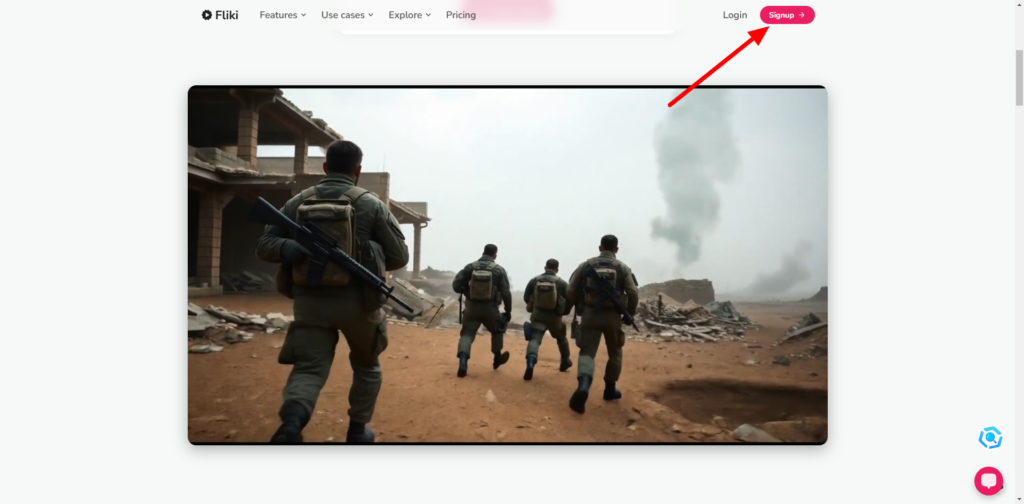
Fliki is an excellent tool for quickly creating videos optimized for social media platforms. Its combination of text-to-speech functionality and simple customization options makes it ideal for creating engaging, ready-to-post content. While its flexibility is somewhat limited, it more than makes up for it with ease of use and time-saving features.
Pros of Fliki:
- Quick and Efficient: Easily produce videos tailored for social media.
- Text-to-Speech Intonation Controls: Adjust tone, pitch, and pauses for natural-sounding narration.
Cons of Fliki:
- Limited Flexibility: Customization options are basic compared to other tools.
Why Fliki Stands Out ?
Fliki’s focus is on simplicity and speed, making it easy for anyone to create professional-looking social media videos. At its core, Fliki combines a text-to-speech engine with video creation, allowing you to generate videos by typing out your script. Adjusting the voice is as simple as choosing from a library of options and tweaking tone, pitch, or pauses with sliders for better enunciation and rhythm.
To customize your video, simply click on the image next to the text. You can upload your own visuals or choose from a built-in content library. The app’s preview function may have occasional hiccups, but the final rendered video always meets expectations.
Extra Features:
Fliki isn’t just for social media videos. It’s also great for:
- Podcasting: Write and create podcasts with text-to-speech, and publish via RSS to major platforms.
- Audiobooks: Add chapters, input text, and turn written content into professional audiobooks.
Pricing:
- Free Plan: Up to 5 minutes/month, watermarked videos in 720p.
- Standard Plan: $28/month, includes 180 minutes/month, watermark removal, and 1080p quality.
Fliki Alternatives:
- InVideo: A fast AI video creation tool that assembles videos using stock media, starting from just a text prompt. Ideal for quick visual content creation with prompts.
- Typeframes: Best for creating product-focused videos. Add text-driven visuals, product photography, or footage for impactful promotions. Includes access to revid.ai, offering a 2-for-1 subscription deal.
Comparison Table: Fliki vs. InVideo vs. Typeframes
| Platform | Key Features | Ideal For | Notable Pros | Notable Cons | Pricing |
|---|---|---|---|---|---|
| Fliki | Text-to-speech, customizable visuals | Social media creators | Easy-to-use, adjustable voice controls | Limited flexibility | Free (5 mins/month), $28/month |
| InVideo | Prompt-based video assembly, stock media | Quick visual content creation | Fast video creation, access to stock media | Less control over detailed edits | Free plan available, $15/month |
| Typeframes | Punchy text-driven visuals, product focus | Product launches and promotions | Combines with revid.ai, great for product videos | Limited to specific use cases | Starts at $19/month for both tools |
6. Peech (Best AI Video Generator for Content Marketing Teams)
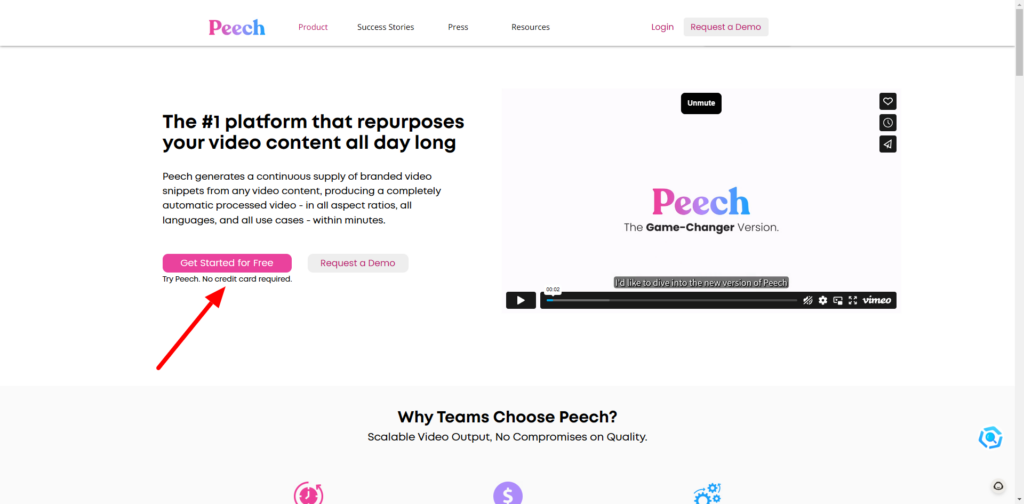
Peech is an essential tool for content marketing teams, offering an intuitive workflow and scalable video production capabilities. With its ability to automate branding and streamline edits, Peech is a game-changer for teams managing multiple platforms and tight schedules.
Pros of Peech:
- User-Friendly Workflow: Intuitive and efficient for teams of all sizes.
- Custom Branding: Automatically applies your logo, color palette, and subtitles for consistent branding.
Cons of Peech:
- High Cost: Pricing can be steep, especially for smaller teams.
Why Peech is Perfect for Marketing Teams?
Repurposing content for different platforms can be time-consuming, but Peech simplifies the process. Start by uploading your brand kit—logo, colors, and fonts. Peech automatically applies these to all your videos, ensuring a cohesive look. It also detects faces and allows you to add names and roles, which will be remembered for future projects.
Once you upload your media, Peech generates a first draft complete with subtitles and branding. Highlight key words in your brand colors to emphasize important points. Use the transcript editor to remove pauses and filler words, keeping your videos sharp and engaging. Peech also provides tools for adding intros, outros, and music directly within the platform, speeding up the production process.
Features That Make Peech Stand Out:
- Automated Branding: Logos, subtitles, and overlays styled to match your brand.
- Dynamic Visuals: Add animated text, backgrounds, and stacked elements to enhance your videos.
- Quick Edits: Edit transcripts to adjust video content, remove filler words, and tighten pacing.
- Aspect Ratio Optimization: Easily resize videos for different platforms like Instagram, YouTube, and LinkedIn.
By simplifying these processes, Peech frees up valuable time for strategic planning and content scheduling.
Pricing
- Free Plan: 1 user, 2 videos/month with watermarks.
- Creator Plan: $99/month, 10 videos/month, no watermarks, and 60-minute upload limits.
Alternatives to Peech
1. Munch
Munch helps you repurpose long-form videos into short, impactful clips. Its highlight-finding engine identifies the best moments and pairs them with trend-driven topic research to ensure your content resonates with audiences. This tool is ideal for condensing webinars, interviews, or podcasts into social-ready snippets.
2. Opus Pro
Opus Pro offers a powerful alternative for marketing teams looking to create polished videos with minimal effort. Its standout features include:
- AI Scene Editing: Automatically detect and enhance key moments in your footage.
- Multi-Channel Publishing: Export optimized videos for multiple platforms simultaneously.
- Collaborative Tools: Designed for team workflows, enabling multiple users to contribute and edit in real time.
Opus Pro’s advanced features make it especially useful for teams focused on creating high-quality branded content at scale.
Comparison Table: Peech vs. Munch vs. Opus Pro
| Platform | Key Features | Ideal For | Notable Pros | Notable Cons | Pricing |
|---|---|---|---|---|---|
| Peech | Automated branding, transcript editing, intros/outros | Teams creating branded content | Customizable design, intuitive workflow | High cost for smaller teams | Free (2 videos/month), $99/month |
| Munch | Highlight extraction, trend-based content optimization | Repurposing long videos | Automatically finds key moments, trend-based suggestions | Focused on snippets, less comprehensive editing | Custom pricing based on usage |
| Opus Pro | Scene detection, multi-channel publishing, collaboration | Teams with high-quality demands | Advanced AI tools, multi-platform export, team-friendly | Can be complex for beginners | Custom pricing |
7. Synthesia (Best AI Video Generator for Avatars and Training Videos)
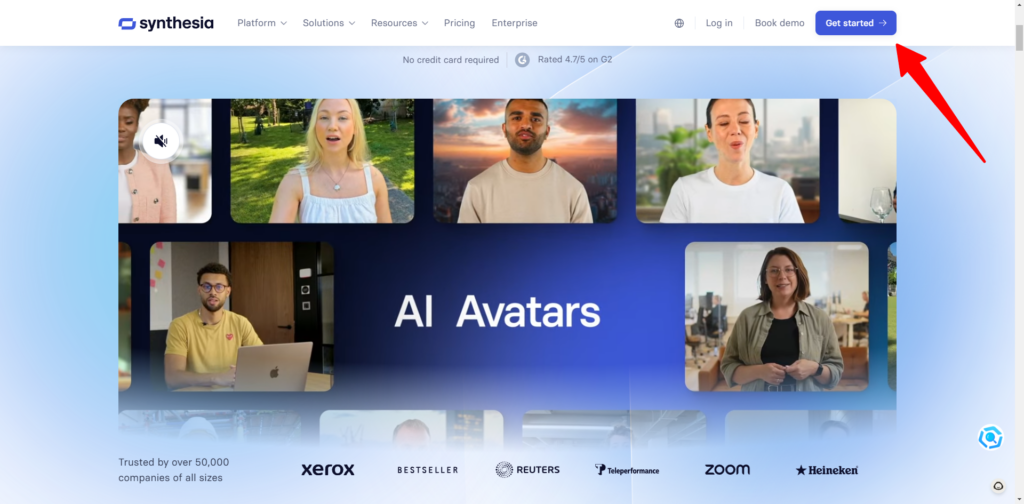
Synthesia is a leading AI video generator that uses digital avatars to create professional videos from text. With a massive library of avatars, voice options, and languages, it’s perfect for businesses and creators needing high-quality training, onboarding, and eLearning videos without requiring real actors or complex production setups.
Why Synthesia Stands Out:
Need to make videos but don’t want to be on camera—or hire someone who does? Synthesia solves this problem with over 230 realistic AI avatars and 140+ language options. Just write your script, pick an avatar and voice, and let Synthesia do the rest. It even syncs lip movements and gestures with your script, creating lifelike videos for any purpose.
You can also translate your text into different languages in just a click, making it great for global audiences. From training videos to marketing outreach, Synthesia’s avatars help you create professional-looking videos that can seamlessly fit your brand and message.
Synthesia Highlights:
- Extensive Avatar Library: Over 230 avatars from diverse backgrounds.
- Global Reach: Supports 140+ languages and accents for multilingual audiences.
- Custom Branding: Add your logo, colors, and custom avatars to match your brand identity.
- Lifelike Gestures: Includes micro-gestures like winks, nods, and head tilts for realistic interactions.
- Pre-Made Templates: Choose from 60+ professionally designed templates to save time.
- Collaborative Features: Work with your team to edit and review videos in real-time.
- Detailed Analytics: Track performance metrics for your videos to measure success.
- SCORM Export: Easily integrate training videos into eLearning systems.
Limitations:
- Pricey for Small Budgets: Higher pricing may deter smaller teams.
- Uncanny Valley Effect: Some movements can appear slightly unnatural on larger screens.
My Experience with Synthesia:
Synthesia is browser-based, so there’s no need for downloads. Setting up a video was straightforward—I entered a script, picked an avatar, and added some visual elements using the editor. Within minutes, I had a polished training video with a realistic avatar delivering my message.
The multilingual support blew me away. I easily localized the video into multiple languages, and the built-in translator ensured smooth delivery. Adding multiple avatars to simulate conversations also worked perfectly, ideal for role-playing scenarios or customer support training.
One standout feature is Synthesia’s integration with platforms like Moodle, HubSpot, and WordPress. This makes sharing and embedding videos a breeze, whether for eLearning, marketing, or internal communication.
Pricing;
- Free Plan: Includes 9 avatars and up to 36 minutes of video annually.
- Starter Plan: $29/month for 10 minutes of video per month and access to 125+ avatars.
- Creator Plan: $89/month for 30 minutes of video, 180+ avatars, team collaboration, and branding options.
- Enterprise: Custom pricing for unlimited video, 230+ avatars, advanced features, and priority support.
Alternatives to Synthesia:
1. HeyGen
HeyGen is a strong alternative for creating avatar-driven videos, offering a Canva-like editor with extra features:
- AI Faceswap: Swap faces on avatars for added customization.
- Screen Recording: Combine avatars with live screen recordings.
- Text-to-Image: Create unique visuals directly in the platform.
- URL to Video: Quickly generate videos from a webpage.
HeyGen offers a more visually-focused experience, making it a great choice for presentations and explainer videos.
2. Colossyan
Colossyan simplifies text-to-video creation with realistic avatars and useful features:
- PowerPoint Integration: Upload slides directly into videos.
- Scenario-Based Learning: Perfect for role-playing or interactive training.
- Auto-Translation: Easily localize content for different languages.
While Colossyan is ideal for educational content, it lacks the advanced customization and avatar variety of Synthesia.
3. Hour One
Hour One focuses on creating photorealistic avatars with user-friendly controls:
- Expression Control: Adjust facial expressions and camera angles.
- Custom Backgrounds: Fit avatars into any setting to suit your content.
It’s great for straightforward customer-facing videos but doesn’t offer the detailed gestures or SCORM export features of Synthesia.
Comparison Table: Synthesia vs. HeyGen vs. Colossyan vs. Hour One
| Platform | Key Features | Language Support | Notable Pros | Notable Cons | Pricing Plans (Monthly) |
|---|---|---|---|---|---|
| Synthesia | 230+ avatars, multilingual player, SCORM export | 140+ languages | Realistic avatars, advanced branding, team collaboration | Pricey, some gestures look unnatural | Free, $29 (Starter), $89 (Creator), Enterprise (custom) |
| HeyGen | Faceswap, screen recording, Canva-style editor | 80+ languages | Creative visual tools, fast video generation | Fewer avatars, less focus on training use | Free plan available, pricing varies |
| Colossyan | Scenario-based learning, PowerPoint integration | 70+ languages | Affordable, strong educational focus | Slower rendering, limited templates | $27 (Starter), $87 (Pro), Enterprise |
| Hour One | Expression control, custom backgrounds | 80+ languages | Lifelike avatars, intuitive interface | Limited gestures, no SCORM or analytics | Free, $24 (Lite), $96 (Business), Enterprise |
8. Vyond (Best AI Video Generator for Creating Animated Characters from a Prompt)
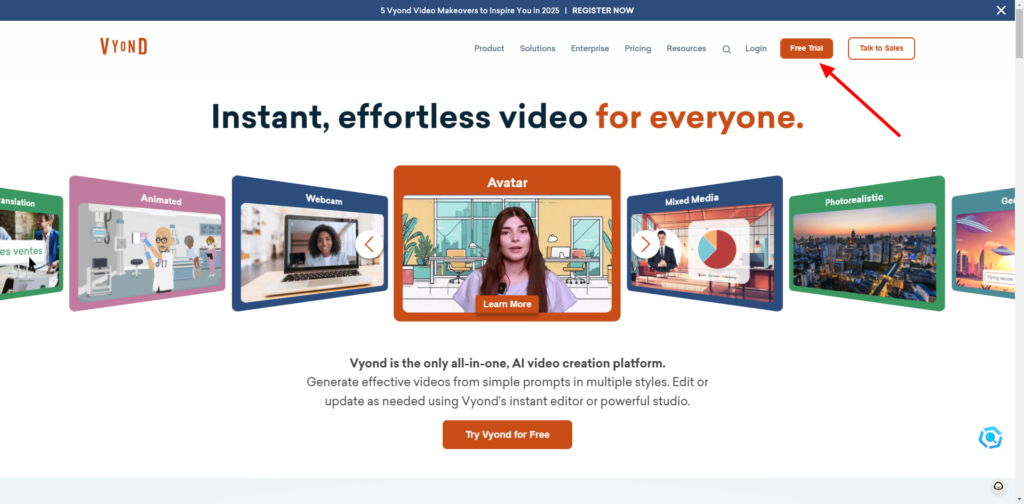
Vyond is a versatile AI video generator that specializes in creating animated character videos from simple prompts. Whether you’re crafting training videos, explainer clips, or creative presentations, Vyond offers a comprehensive set of tools to bring your ideas to life—without needing a camera, actors, or a creative team.
Why Vyond Stands Out ?
Struggling to find stock footage or camera-shy colleagues? Animated character videos can fill the gap, and Vyond makes it easy. With Vyond Go, you can generate an animated video in just a few steps. Start by clicking the Create button on the dashboard, then select Text to Video, enter your prompt, pick a setting, and hit Generate. In seconds, Vyond will produce a polished draft complete with characters, movements, props, and voiceovers—all tailored to your input.
If you need to make adjustments, switch to Vyond Studio. This timeline-based editor lets you tweak everything from soundtracks to character actions and scene composition. One standout feature is the ability to film yourself performing an action, which Vyond’s AI can translate into character movements. This makes creating realistic, animated scenarios easier than ever.
Key Features of Vyond:
- AI-Driven Animation: Build animated characters and scenes directly from a text prompt.
- Customizable Movements: Use AI to replicate your own movements for lifelike character animations.
- Prop Generation: Create custom props to enhance your scenes.
- Noise Removal: Easily eliminate background sounds for a polished finish.
- Multilingual Support: Translate videos into other languages quickly.
- Broad Functionality: Includes general video-editing tools for trimming, mixing media, and editing real-world footage.
Pros of Vyond:
- Versatile: Combines animation, AI avatars, and traditional video editing in one platform.
- Comprehensive Tools: Features like Vyond Studio, prop generation, and multilingual translation offer flexibility.
- User-Friendly Workflow: Simple steps for generating professional animated videos.
Cons of Vyond:
- Watermark on Lower Tiers: The Essential plan includes a Vyond watermark in exported videos.
- Pricing: Costs can add up, especially for premium features.
Pricing:
- Essential Plan: $49/month for 720p video export, Vyond Go access, and full use of Vyond Studio.
- Higher Plans: Offer additional features like watermark removal, higher resolution exports, and expanded media libraries.
Alternatives to Vyond:
1. InVideo
InVideo is an excellent alternative for creating animated videos with a focus on templates and quick assembly. Features include:
- Prompt-Based Video Creation: Generate videos using AI and refine them with templates and stock media.
- Wide Media Library: Access high-quality assets for dynamic visuals.
- Social Media Optimization: Resize and adapt videos for various platforms.
- Pricing: Free plan available; paid plans start at $15/month.
InVideo is ideal for marketers and content creators who want visually appealing videos without a steep learning curve.
2. Powtoon
Powtoon offers a user-friendly interface for creating animated videos:
- Customizable Templates: Choose from a variety of pre-designed templates.
- Drag-and-Drop Editor: Simplifies video creation with minimal technical skills required.
- Collaborative Features: Perfect for team-based projects.
- Pricing: Free plan available; paid plans start at $19/month.
Powtoon is a great option for beginners and teams focused on presentations or explainer videos.
Comparison Table: Vyond vs. InVideo vs. Powtoon
| Platform | Key Features | Ideal For | Notable Pros | Notable Cons | Pricing Plans (Monthly) |
|---|---|---|---|---|---|
| Vyond | Animated characters, prop generation, custom movements | Training, explainer videos | AI-driven animation, multilingual support | Watermark on basic plans, higher pricing | $49 (Essential), custom for premium |
| InVideo | Prompt-based creation, stock media, social optimization | Marketing and content creation | Quick assembly, large media library | Limited animation features | Free, $15 (Business), $30 (Unlimited) |
| Powtoon | Templates, drag-and-drop editing, team collaboration | Explainer videos and presentations | Easy to use, collaborative tools | Limited advanced customization | Free, $19 (Pro), $99 (Agency) |
9. Visla (Best AI Text-to-Video Generator for AI Tool Variety)
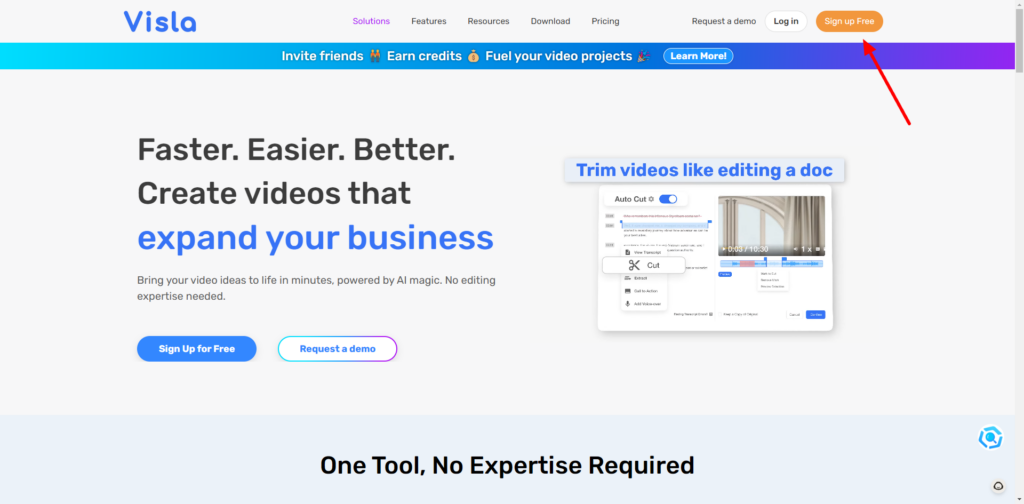
Visla stands out as an AI video generator that offers a wide range of tools for creating polished videos with minimal effort. Whether you’re starting with no script, recording directly, or editing from video meetings, Visla provides a flexible and powerful platform to streamline your workflow.
Why Visla is Unique ?
No script? No problem. Visla can generate a concise video script with short, impactful paragraphs. Once your script is ready, the platform’s AI searches a stock library to find visuals that match your content. The result is a video with smooth editing and a professional flow, ready for publication.
But Visla doesn’t stop there. You can also record videos directly on the platform, using either a traditional setup or a teleprompter mode to keep your delivery on track. If your recording includes filler words like “uh” or “um,” Visla’s AI automatically removes them, saving you hours of manual editing.
For off-topic moments, Visla offers a text-based video editor similar to Descript, allowing you to edit by highlighting and deleting sections of text. If you prefer the classic timeline editing approach, that’s available too. Additionally, for teams leveraging video meetings for content creation, Visla doubles as a meeting assistant, recording and archiving meetings while enabling you to extract and share snippets easily.
Visla Key Features:
- AI Script Generation: Automatically creates clear, concise video scripts.
- Smart Stock Suggestions: Matches your script to relevant stock visuals.
- Teleprompter Mode: Helps you stick to your script while recording.
- Text-Based Editing: Quickly edit videos by modifying the transcript.
- Meeting Recording and Snippets: Record and repurpose video meetings for content creation.
- Traditional Timeline Editing: Offers flexibility for hands-on video editing.
Pros of Visla:
- Versatile Tools: Combines AI scriptwriting, stock media matching, and advanced editing in one platform.
- Efficient Workflow: Saves time with automatic filler word removal and smart stock suggestions.
- Meeting Utility: Great for repurposing team meetings into content.
Cons of Visla:
- Limited Help Resources: Few guides or tutorials for beginners.
- Basic Features: May lack the depth needed for highly advanced projects.
Visla Pricing:
- Free Plan: Includes up to 50 minutes of video, 3 hours of transcription, and 10GB of cloud storage.
- Premium Plan: $24/month for unlimited video duration, 10 hours of transcription, and 100GB of storage.
Frequently Asked Questions (FAQ)
1. Which is the best AI video generator?
The best AI video generator depends on your needs. For example, Runway is great for creative projects, Synthesia is ideal for creating professional training or avatar-based videos, and Visla offers a wide range of tools for script-to-video creation. Each platform has unique features catering to specific purposes like social media content, training videos, or high-quality animations.
2. What is the best AI video script generator?
Visla stands out as a top AI video script generator. It can create concise and professional scripts from scratch, matching them with relevant visuals from its stock library. If you need more customization, Descript also offers script-based editing features, making it easy to adjust the flow of your video directly from the text.
3. Can I generate videos with AI?
Yes, generating videos with AI has never been easier. Tools like Synthesia, Vyond, and InVideo allow you to create professional videos by simply inputting a script, uploading assets, or using AI-generated content. These tools handle everything from animation and avatars to stock visuals and text-to-video workflows.
4. What is the best AI animation generator?
Vyond is the leading AI animation generator for creating custom animated characters and scenarios. It lets you generate animations from prompts, customize movements, and even translate real-world actions into animated scenes using AI. For simpler animations or creative effects, tools like Powtoon and Luma Dream Machine are great alternatives.
5. What is OpenAI’s Sora?
OpenAI’s Sora is an advanced AI video generation model capable of creating incredibly realistic and dynamic videos. It garnered attention when OpenAI revealed striking examples on its product page. However, concerns over its misuse, such as generating deepfakes, have limited public access. Currently, Sora is available only to select researchers and creatives, with no confirmed release date for broader use.
Conclusion: How I Selected the Best AI Video Generators
When creating this list of the best AI video generators, I focused on several key factors to ensure the tools recommended meet a variety of needs for creators and businesses:
- Quality of Output – I considered how well each tool delivers in terms of resolution, video length, and overall production quality, ensuring they are suitable for professional use across different industries.
- Ease of Use and Customization – Tools with intuitive interfaces and flexible customization options made the cut. These features are essential for accommodating users with varying skill levels, from beginners to experienced professionals.
- Platform Compatibility and Export Options – I looked for tools that work across multiple devices and platforms, offering export options that fit different formats and resolutions for seamless sharing and publishing.
- Pricing and Free Plan Limitations – Value for money was crucial. I compared pricing plans and assessed free plan limitations to ensure each tool offers a good balance of features, accessibility, and cost-effectiveness.
- AI Capabilities and Features – I gave special attention to the AI-driven functionalities of each tool, such as text-to-video generation, avatars, and animation, to highlight innovative tools that simplify and enhance the video creation process.